
Amazon Bidding Guide 2025: Bidding Basics you need to know
Amazon Advertising shows on Amazon and promote particular products in search results and relevant product pages. When a shopper clicks an ad, they are directed to the related product page.
In this article, we will discuss the basics of bidding on your Sponsored ads campaigns. Specifically, we will look at what bids are, how auctions work, and which are the bidding features available for sponsored products.
What are Amazon Sponsored Ads?
Sponsored ads are a pay per click advertising and your bid corresponds to the maximum amount that you are willing to pay for a click. When shoppers browse Amazon for products, we run real-time auctions to decide which ad, if any, will appear and in which order those ads will show on the page. Ads selected must meet minimum relevance criteria to compete in the auction. Ads that compete in the auction are displayed to shoppers and are ranked based on a combination of the seller's bid and the ad's relevance to the shopping query.
How do Amazon Bidding Auctions work?
Amazon ad auctions determine which ads appear to shoppers based on two main factors: your bid and the ad’s relevance to the shopper’s search. Your bid represents the maximum amount you’re willing to pay per click. Higher bids generally improve your chances of winning ad placements, but you should never bid more than you’re comfortable paying. The ideal bid depends on your campaign goals.
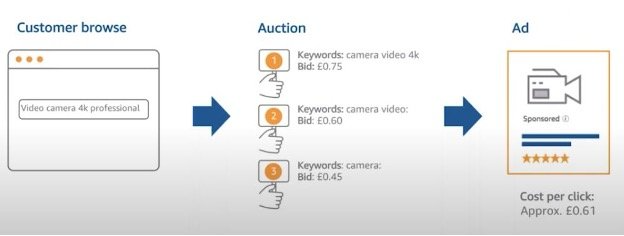
For example, imagine a shopper searching for a 4k professional video camera. Three advertisers are bidding on related keywords:
- Advertiser A: “camera video 4k” – £0.75
- Advertiser B: “camera video” – £0.60
- Advertiser C: “camera” – £0.45
All keywords are relevant to the query. Advertiser A wins the auction because their bid is highest. However, they won’t pay their full £0.75 bid per click; instead, they’ll pay £0.61—just £0.01 more than the next highest bid.
Step-by-Step: Understand Sponsored Ads Bidding Features
When setting up Amazon Sponsored Products campaigns, choosing the right bidding strategy is key. Let’s break down your options:
Types of Amazon Ads Targeting
When running ads on Amazon, targeting decides whether your ad shows up in front of your dream customer—or someone who will never buy. Amazon offers two main approaches: automatic targeting and manual targeting.

Automatic Targeting Campaigns
With automatic targeting, you let Amazon’s algorithm take the driver’s seat. Amazon analyzes your product listing, including title, bullet points, description, backend keywords and matches it to customer searches. You can:
- Set one default bid for all targeting types, or
- Set separate bids for each targeting group: Close match, Loose match, Substitutes, and Complements.
Yes, Amazon lets you customize your bids based on how your ads are triggered, giving you precise control over who sees your products and when. You can bid by keyword type, depending on your campaign goals.
- Close Match – Ads appear when shoppers search for terms closely related to your product.
Example: Selling “wireless earbuds”: your ad may show for “Bluetooth earbuds.” - Loose Match – Ads appear on search terms that are more loosely related to your product.
Example: Selling “wireless earbuds”: your ad may show for “headphones.” - Substitutes – Ads appear on product detail pages of similar items, helping you reach buyers exploring alternatives.
Example: Selling “wireless earbuds”: your ad could show on a competitor’s earbud listing. - Complements – Ads appear on products frequently bought together with yours, tapping into natural cross-selling opportunities.
Example: Selling “wireless earbuds”: your ad could appear on a smartphone listing.
We recommend the second option for more control. You can also refer to Amazon’s suggested bid for each group. Learn more in our step-by-step guide to automatic targeting.
Manual Targeting Campaigns
Manual targeting gives you full control over when and where your ads appear. Unlike automatic campaigns, you choose exact search terms, products, or categories to target. This strategy is ideal for advertisers who want precision and the ability to optimize bids based on performance data.
With manual keyword targeting, you decide exactly which search terms trigger your ads.
Instead of keywords, manual product targeting allows you to place your ads directly on specific product detail pages or across entire categories. This approach is highly effective for competitor targeting and cross-selling opportunities.
Suggested Bid & Bid Range
Amazon provides a suggested bid and bid range to help you get started:
- Suggested bid: An estimate based on recent winning bids for similar products.
- Bid range: A range of bids advertisers are currently using for products in your category.
These values update daily based on competition levels. While helpful, you should set bids that align with your campaign objectives and adjust based on performance.
Dynamic vs. Fixed Bids
When setting bids on Amazon, you can choose between dynamic and fixed strategies to control how much you pay per click:
- Dynamic Bids (Up and Down) – Amazon automatically adjusts your bid in real-time. It can increase your bid by up to 100% when a click is likely to convert, or lower it when a conversion seems less likely. This option helps maximize sales while controlling costs.
- Dynamic Bids (Down Only) – Amazon only reduces your bid for clicks that are less likely to convert, keeping costs lower without risking overbidding.
- Fixed Bids – Your bid remains exactly as you set it, with no adjustments. Use this when you want full control over your CPC and predictable spend.
Choosing the right bid strategy depends on your campaign goals: dynamic bids work well for maximizing conversions, while fixed bids are ideal for strict budget control or high-performing keywords.
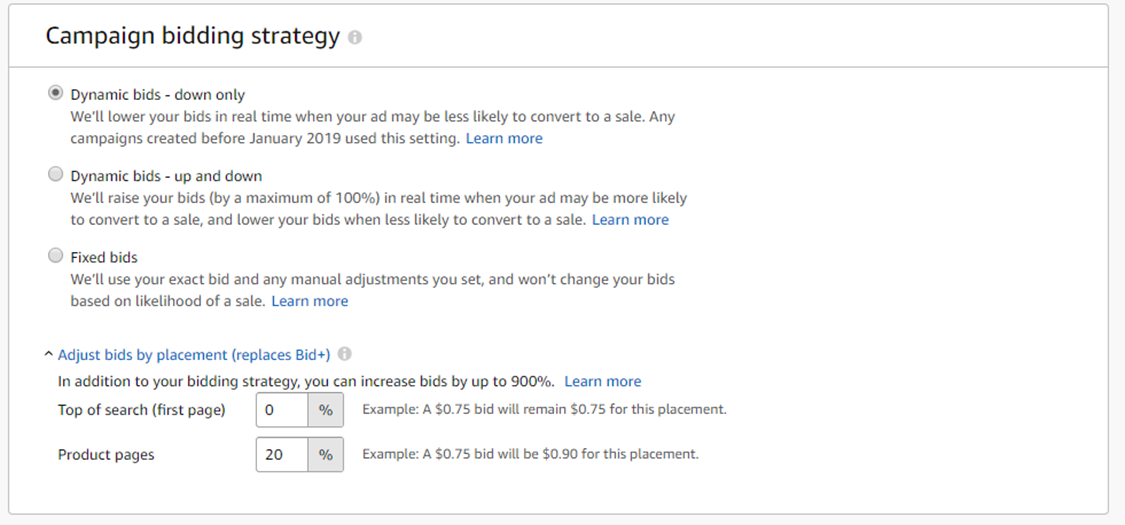
Which Bidding Strategy is ideal for Amazon Sellers?
The ideal Amazon bidding strategy for sellers, especially when launching new products, generally recommends starting with Fixed Bids or Dynamic Bids – Down Only rather than the more aggressive "Up and Down" option. This approach provides better cost control, stable data collection, and reduced risk of overspending during the early, unpredictable stage of a product’s lifecycle.
Key Points for New Product Launches
Fixed Bids offers a high degree of control over ad spend with stable, predictable costs. Fixed bids help gather clear data on keyword performance without sudden bid fluctuations. This is essential when conversion data is limited and inconsistent. Fixed bids are good for testing and establishing baseline performance while controlling advertising cost of sale (ACoS).
Dynamic Bids – Down Only
This conservative dynamic bidding strategy allows Amazon to lower your bids on low-conversion likelihood clicks but never increases bids automatically. It minimizes wasted spend and maintains control, making it suitable for early testing and budget-limited campaigns.
Avoid “Up and Down” Bidding Initially
Using the "Up and Down" strategy early risks doubling bids due to limited conversion data, which can lead to high ACOS with no guaranteed sales lift. This approach is better reserved for when your product gains traction and you have steady conversion rates. It then helps scale efficiently, especially when managing many campaigns or limited manual optimization time.
Placement Bid Adjustments
Amazon's "Placement Bid Adjustments" feature lets advertisers adjust their bids for specific ad placements by a percentage increase, usually between 0% and 900%. This means you can increase your base bid for placements like:
- Top of Search (top two to three sponsored product ads on the first search results page),
- Product Pages (ads on the product detail pages),
- Rest of Search (all other placements in search results).
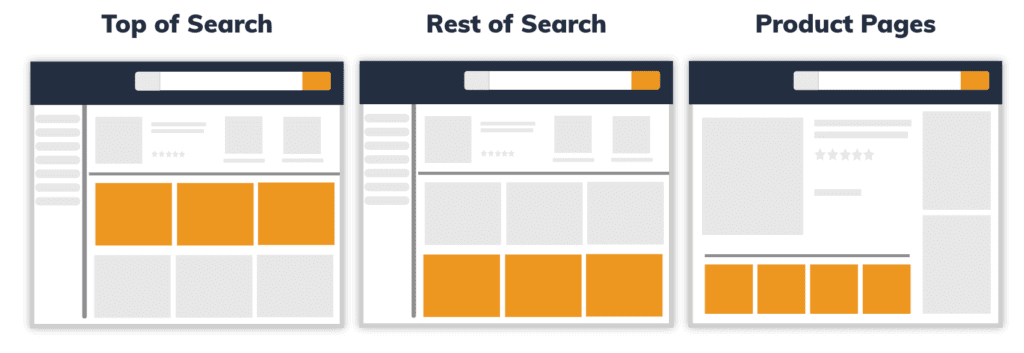
For example, if your base bid is $1.00 and you set a 50% placement adjustment for Top of Search, your bid for that placement becomes $1.50 before any dynamic bid adjustments by Amazon.
Different placements have different conversion rates and costs, so this feature allows you to strategically increase bids where conversions are strong (e.g., Top of Search) and reduce spending on placements with lower performance, optimizing your ad spend for better results. The placement bid adjustments apply before Amazon applies the dynamic bidding strategy (up/down or down only), which then further adjusts the bid in real time based on the likelihood of conversion. If you're curious about how overbidding there can harm efficiency on top of search placement, check out our article: Stop Bidding on Top of Search on Amazon
How should I set amazon ads daily budgets to isolate bid change effects?
To isolate the effects of bid changes on Amazon Ads campaign performance, it's important to set your daily budgets thoughtfully for clarity and control. Here are best practices based on current Amazon Ads guidance and expert recommendations:
Set a Stable and Sufficient Daily Budget
Choose a daily budget that is enough to avoid your ads stopping early in the day due to budget exhaustion. Ads stopping early would limit impressions and clicks, confounding the bid impact. Amazon recommends starting with at least $10 per day per campaign as a minimum baseline for enough data collection and continuous ad delivery throughout the day.
Avoid Frequent Budget Changes
Keep daily budgets consistent around the time of your bid changes. Frequent or large budget changes introduce noise into performance data, making it difficult to isolate the influence of bids. Stability helps Amazon's bidding algorithm adjust smoothly and provides clearer performance trends.
Use Average Daily Budgets Per Campaign
Set budgets individually per campaign rather than relying on shared budgets that can unpredictably redistribute money among campaigns. This allows you to attribute performance changes specifically to bid adjustments within each campaign.
Monitor and Allow Time for Data Stabilization
After making bid changes with stable budgets, wait 1-2 weeks of consistent budget and bid settings to allow sufficient data accumulation and performance stabilization. This reduces variability so changes in conversions or ACoS can be confidently linked to your bid adjustments.
Amazon DSP Bidding: How It Works?
Amazon DSP (Demand Side Platform) uses a programmatic advertising model, allowing advertisers to bid in real time for ad impressions across Amazon websites, apps, and third-party sites. Unlike Sponsored Products or Sponsored Brands campaigns, DSP focuses on audience-based targeting rather than keywords, making it a powerful tool for brand awareness, retargeting, and upper-funnel campaigns.
CPM Pricing Model
Amazon DSP campaigns run on a cost-per-thousand impressions (CPM) basis, meaning you pay for every 1,000 ad impressions served rather than per click. This model is ideal for reaching audiences at scale.
Two Bidding Strategies
Amazon DSP offers two approaches: spend the full budget while maximizing performance, which paces your spend evenly while optimizing delivery; or prioritize KPI target, which focuses on hitting specific goals, such as conversions or ROAS, by adjusting bids dynamically.
Real-Time Bidding Powered by Amazon Data
Amazon DSP participates in real-time bidding auctions for every impression. Bids are guided by Amazon’s first-party data, predictive modeling, and user signals to identify high-value impressions.
Bid Adjustments for Granular Control
Advertisers can refine bidding by applying adjustments based on audience segments, device types, locations, and other variables. This helps allocate more budget to audiences most likely to convert.
Auction Types and Automation
Depending on inventory and ad format, Amazon DSP runs either first-price or second-price auctions. Advertisers can manage bids manually for greater control or use Amazon’s automated optimization tools for efficiency.
For a step-by-step guide on campaign setup and advanced strategies, read our full article: Amazon DSP Advertising.
Conclusion
Mastering Amazon Ads bidding is essential for driving efficient, profitable campaigns. Understanding how auctions work, choosing the right bid strategy, and using features like placement bid adjustments, dynamic bids, and well-planned daily budgets can help you maximize visibility while controlling costs.
Ultimately, successful Amazon advertising is a balance between strategy, data, and optimization. Monitor your campaigns closely, make informed adjustments, and leverage Amazon’s tools wisely to ensure every dollar of ad spend contributes to meaningful results.
FAQ
How long does it take to see results after changing bids?
Typically, you’ll see results within 48 to 72 hours. Amazon’s algorithm needs time to adjust ad delivery and gather performance data.
Should I increase the budget or bids first?
If your campaigns are running out of budget early in the day, increase your budget first. If you’re not winning impressions, focus on raising your bids.
Why is my CPC higher than my bid?
Placement bid adjustments or using dynamic bidding “Up & Down” can push your actual cost-per-click above your base bid.
Can I rely only on Amazon’s suggested bids?
Not recommended. Suggested bids are based on averages, not your specific goals or competition. They can sometimes inflate costs without guaranteeing profitability, so it’s better to use them as a reference rather than a rule.
We will constantly share insightful articles about Amazon ads with you.


.webp)
.webp)
.webp)